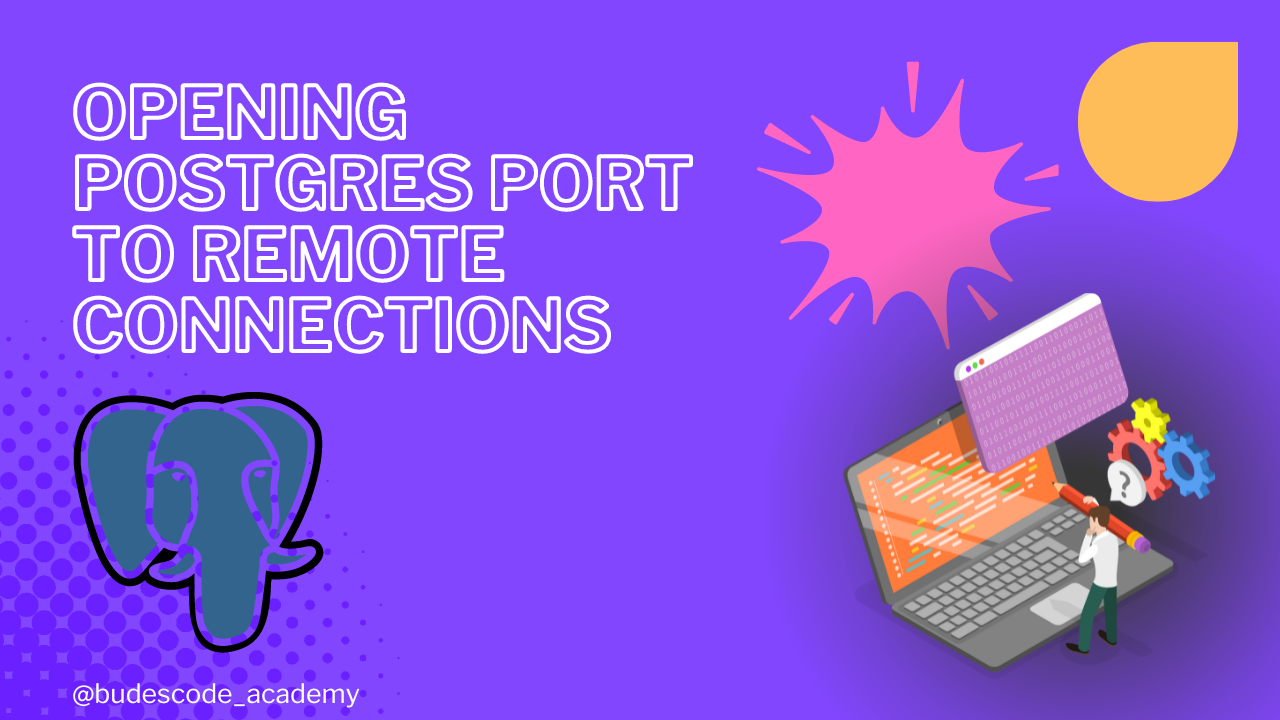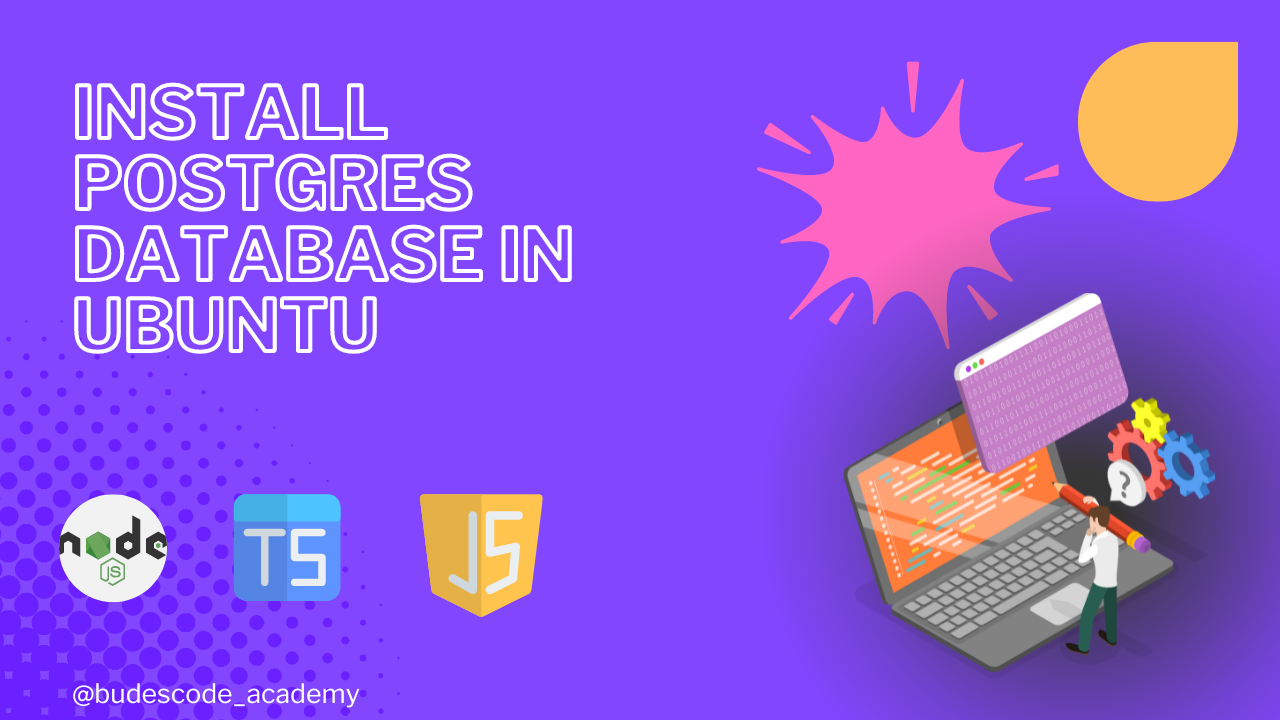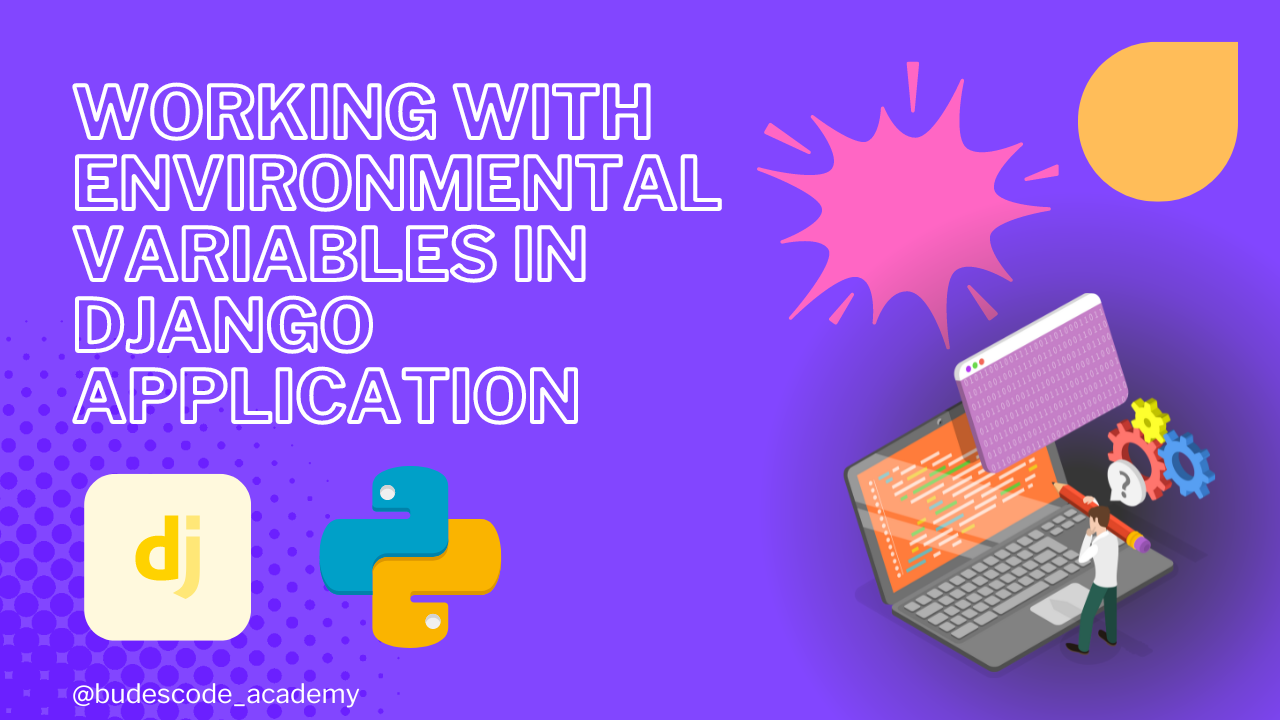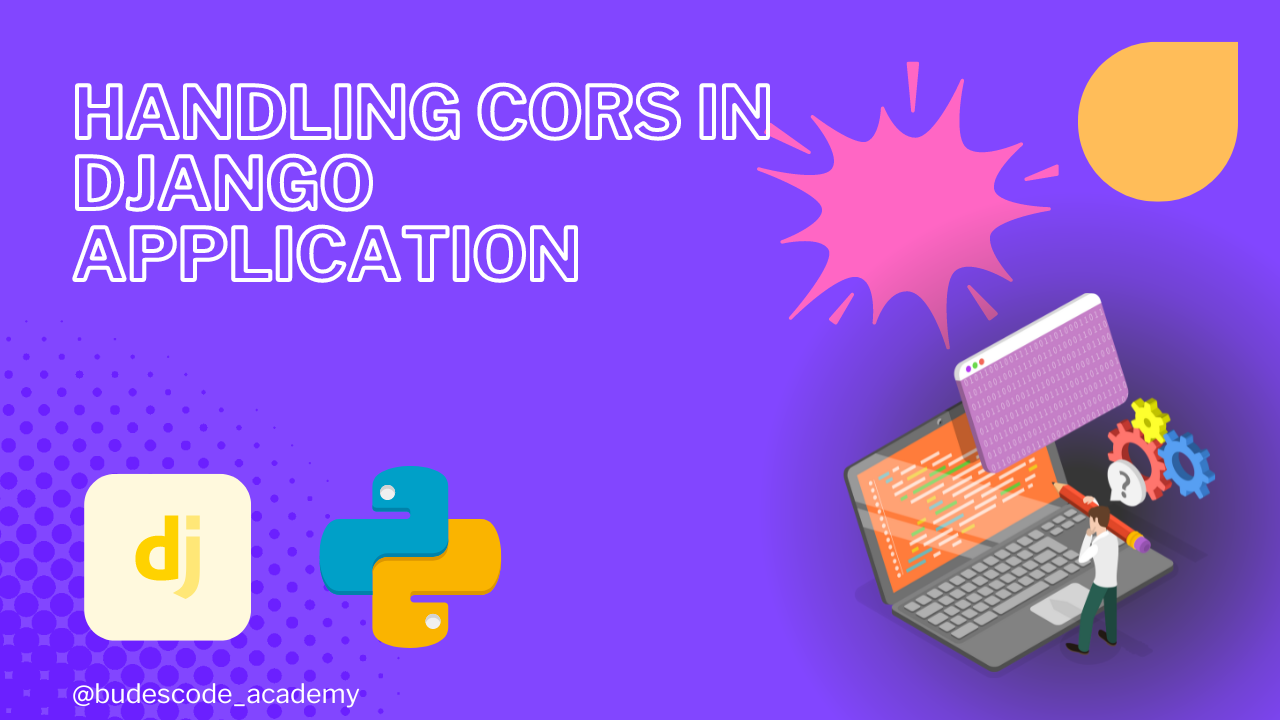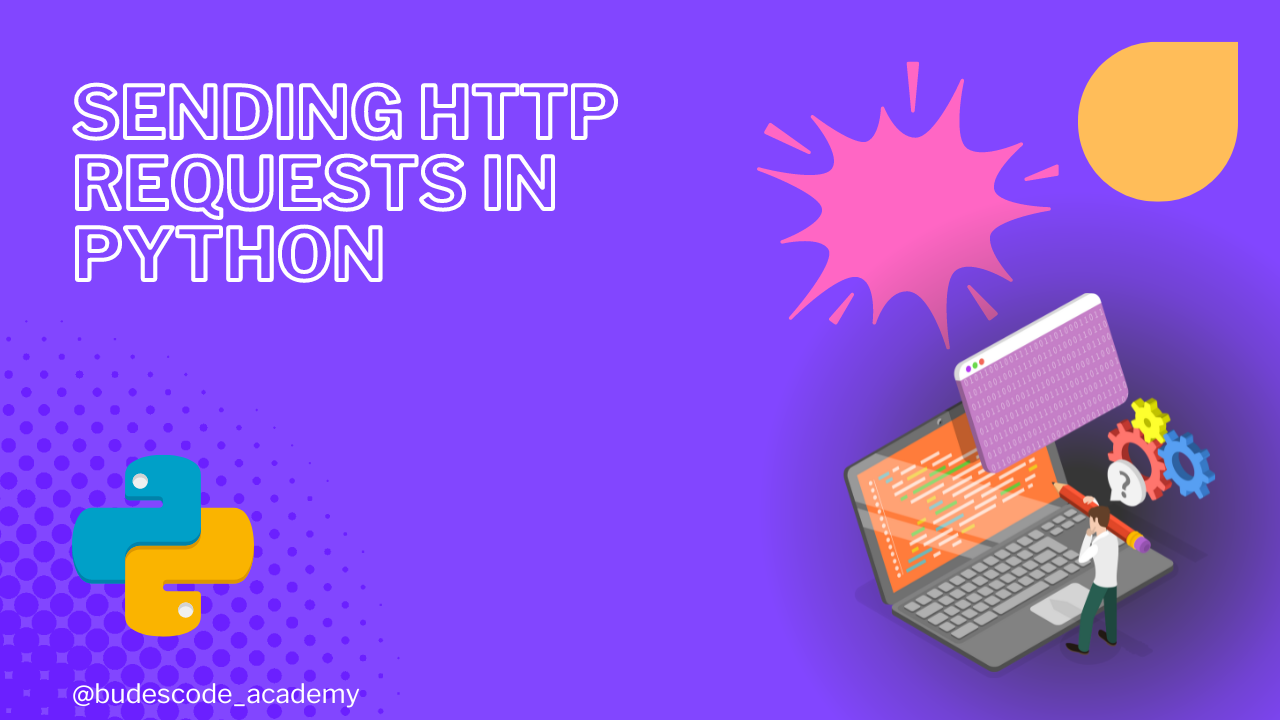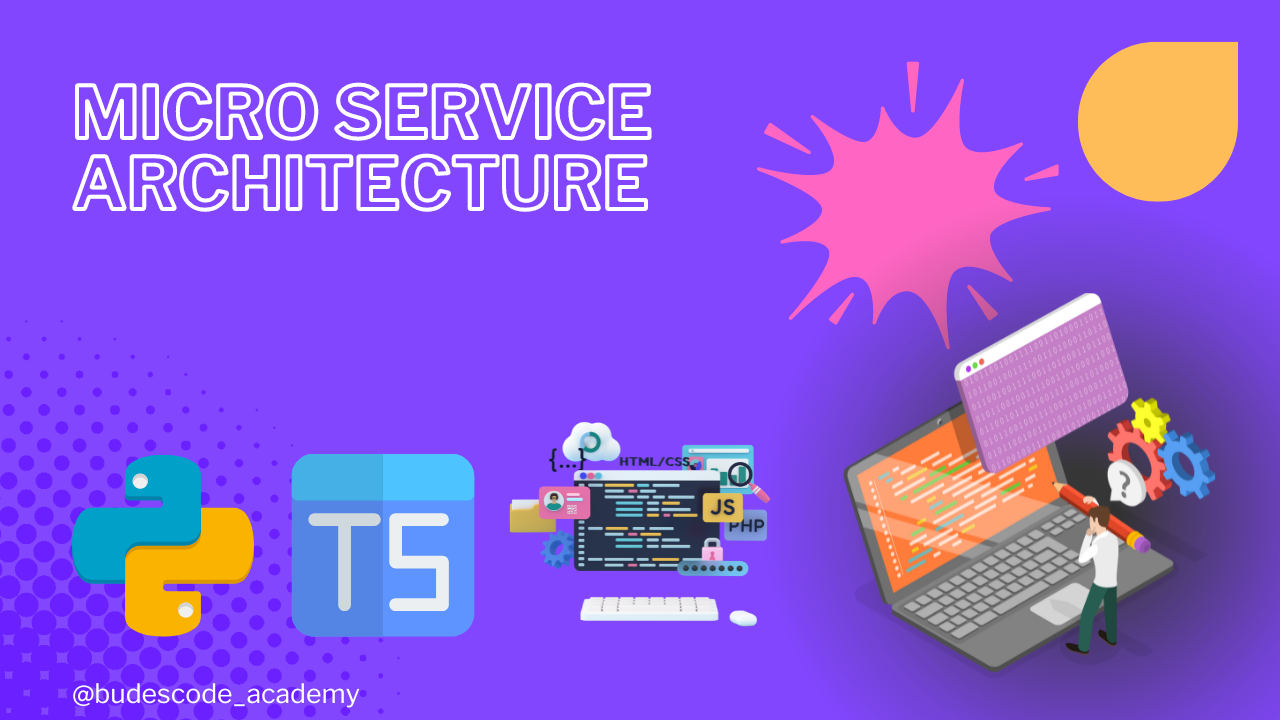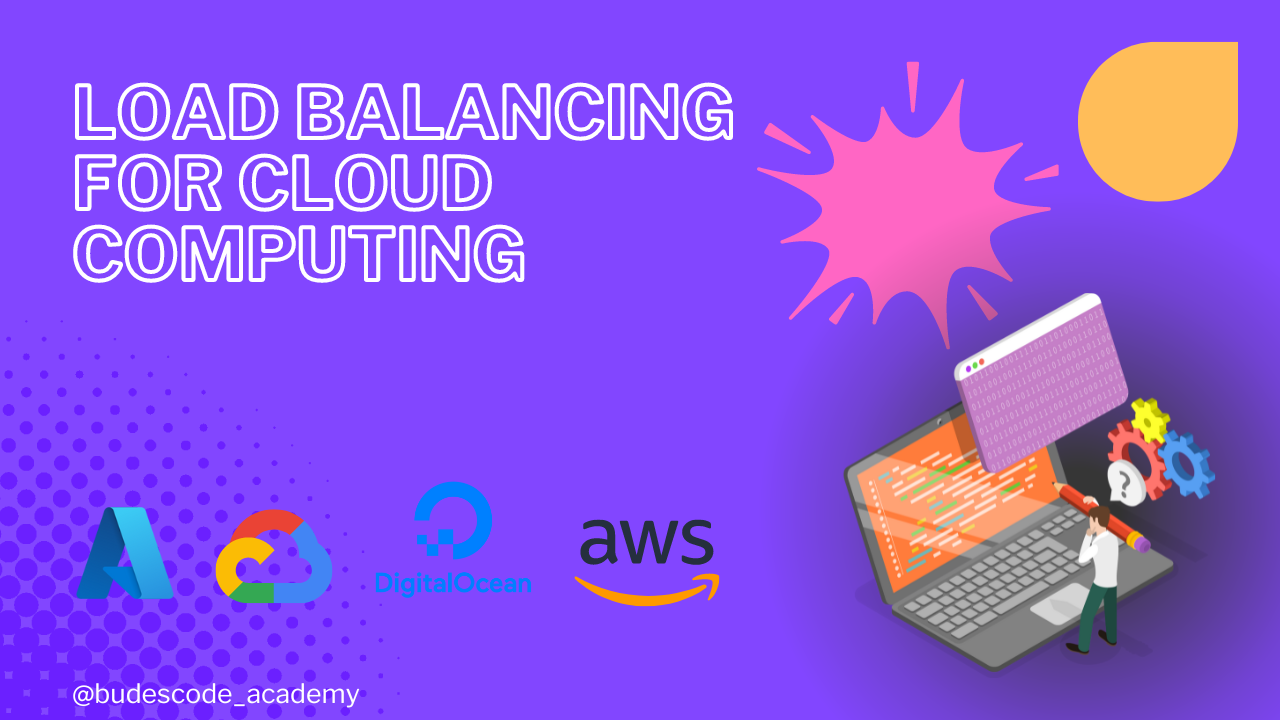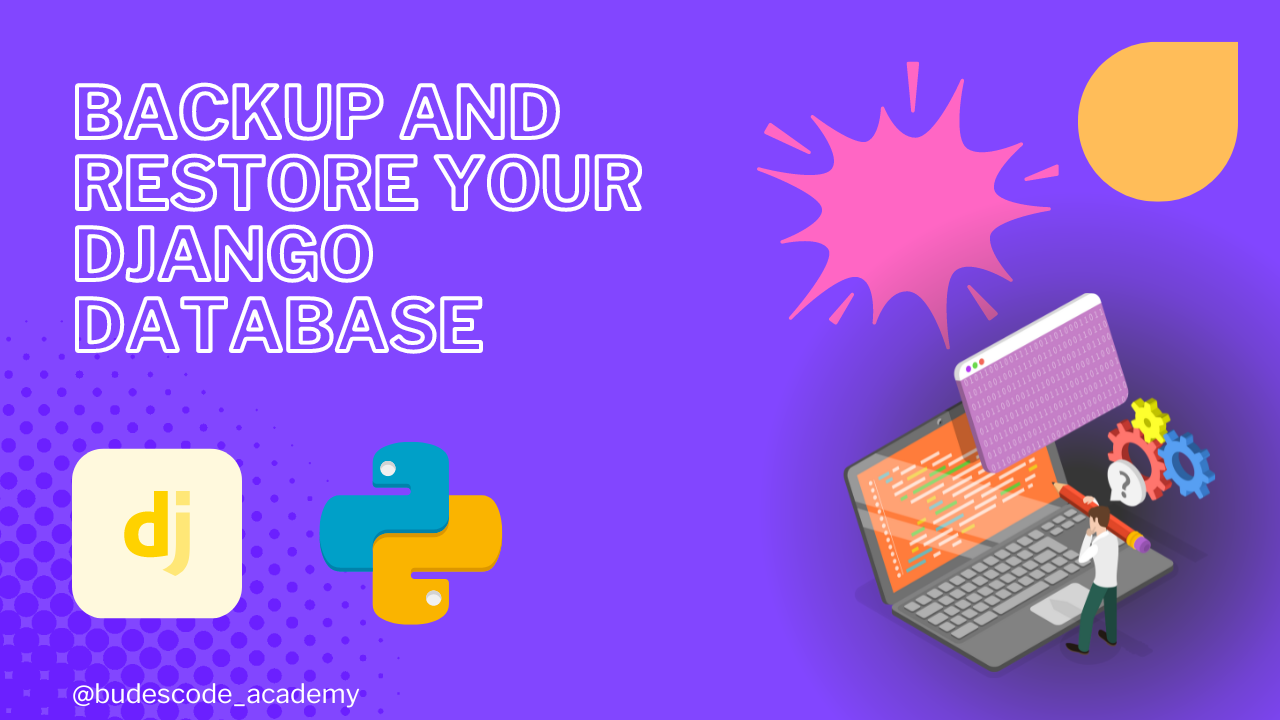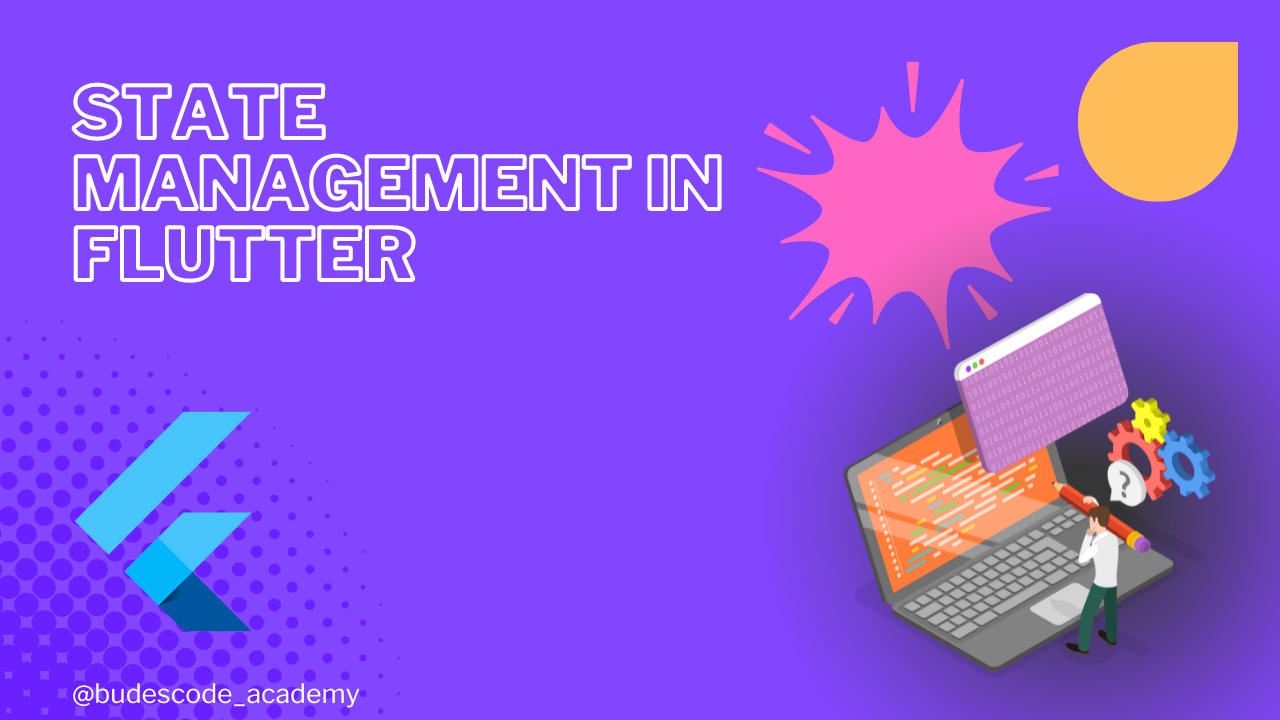Opening Postgres port to allow remote connection
Introduction
Enabling remote connections to your PostgreSQL database can be useful for development, data analysis, or administrative tasks. However, it's essential to configure it securely to prevent unauthorized access.
Prerequisites
- A PostgreSQL server installed and running.
- Administrative access to the server where PostgreSQL is installed.
Steps
1. Edit the PostgreSQL Configuration File
First, you need to edit the postgresql.conf file to allow PostgreSQL to listen on all IP addresses or a specific IP address.
Locate the postgresql.conf File
The location of the postgresql.conf file depends on your installation. Common locations include /etc/postgresql/{version}/main/postgresql.conf, /var/lib/pgsql/{version}/data/, or a custom directory specified during installation.
Modify the postgresql.conf File
Open the postgresql.conf file with a text editor, such as nano or vim:
sudo nano /etc/postgresql/{version}/main/postgresql.conf
Find the line that starts with listen_addresses and modify it:
# Listen on all interfaces listen_addresses = '*'
Alternatively, you can specify a single IP address:
# Listen on a specific IP
address listen_addresses = '192.168.1.100'
You can add multiple ip addressess and seperate them with comma
2. Update the Client Authentication Configuration
Next, you need to update the pg_hba.conf file to allow connections from specific IP addresses or IP ranges.
Locate the pg_hba.conf File
This file is usually located in the same directory as postgresql.conf.
Modify the pg_hba.conf File
Open the pg_hba.conf file with a text editor:
sudo nano /etc/postgresql/{version}/main/pg_hba.conf
Add a line to allow connections from a specific IP address or subnet:
# TYPE DATABASE USER ADDRESS METHOD
# Allow connections from all addresses (less secure)
host all all 0.0.0.0/0 md5
# Allow connections from a specific IP address (more secure)
host myuser 192.168.1.10 md5
The md5 method specifies password authentication. You can choose other methods like scram-sha-256 if your PostgreSQL version supports it.
3. Restart PostgreSQL
After making these changes, restart the PostgreSQL service to apply the new configuration:
sudo systemctl restart postgresql
Or, for older versions or systems using init.d,(depending on your Ubuntu version):
sudo service postgresql restart
4. Configure the Firewall
Ensure your firewall allows connections to the PostgreSQL port (default is 5432).
Using ufw (Uncomplicated Firewall)
If you're using ufw, you can allow connections to port 5432:
sudo ufw allow 5432/tcp
sudo ufw reload
5. Test the Remote Connection
From a remote machine, you can use psql or any PostgreSQL client to test the connection:
Conclusion
Enabling remote connections to your PostgreSQL database involves editing the postgresql.conf and pg_hba.conf files, restarting the PostgreSQL service, and configuring your firewall. By following these steps, you can securely allow remote access to your PostgreSQL database, making it accessible for various remote applications and users. Always remember to secure your database with strong passwords and consider additional security measures such as SSL connections.