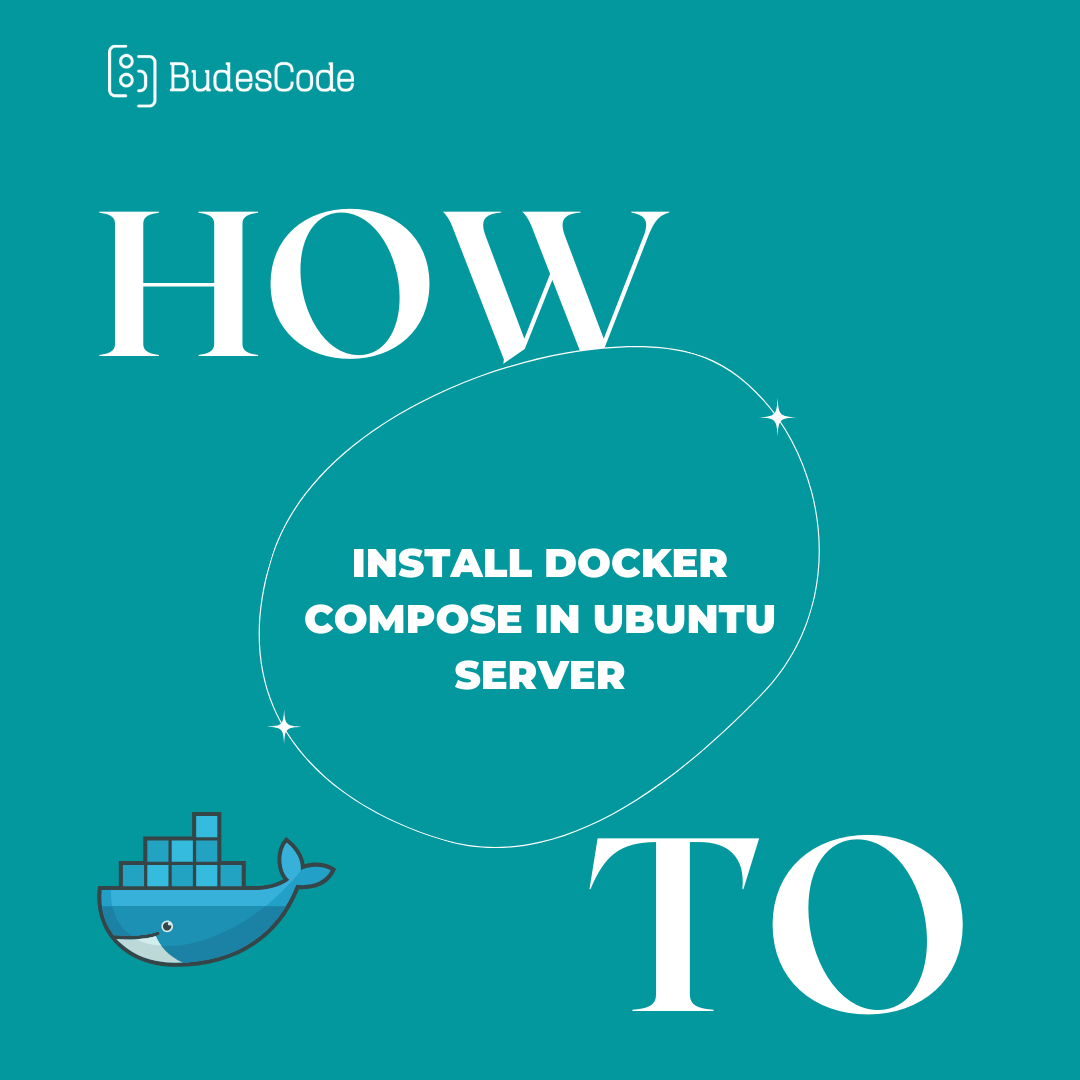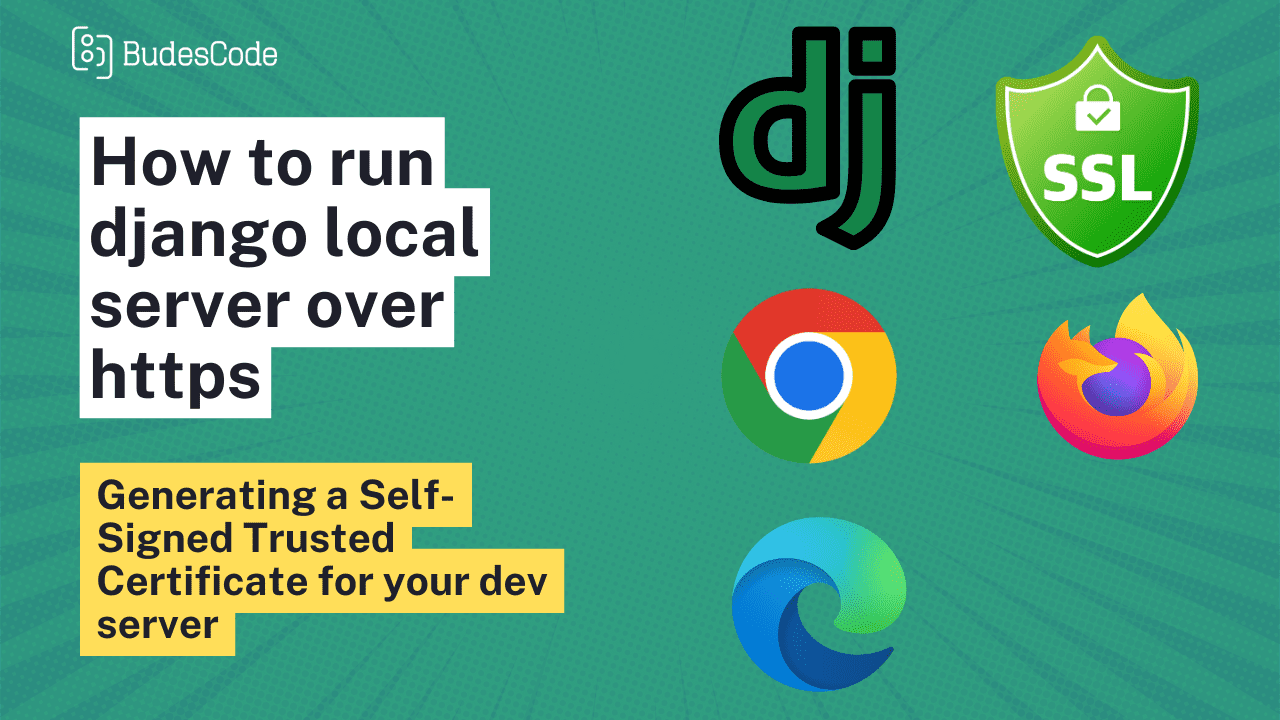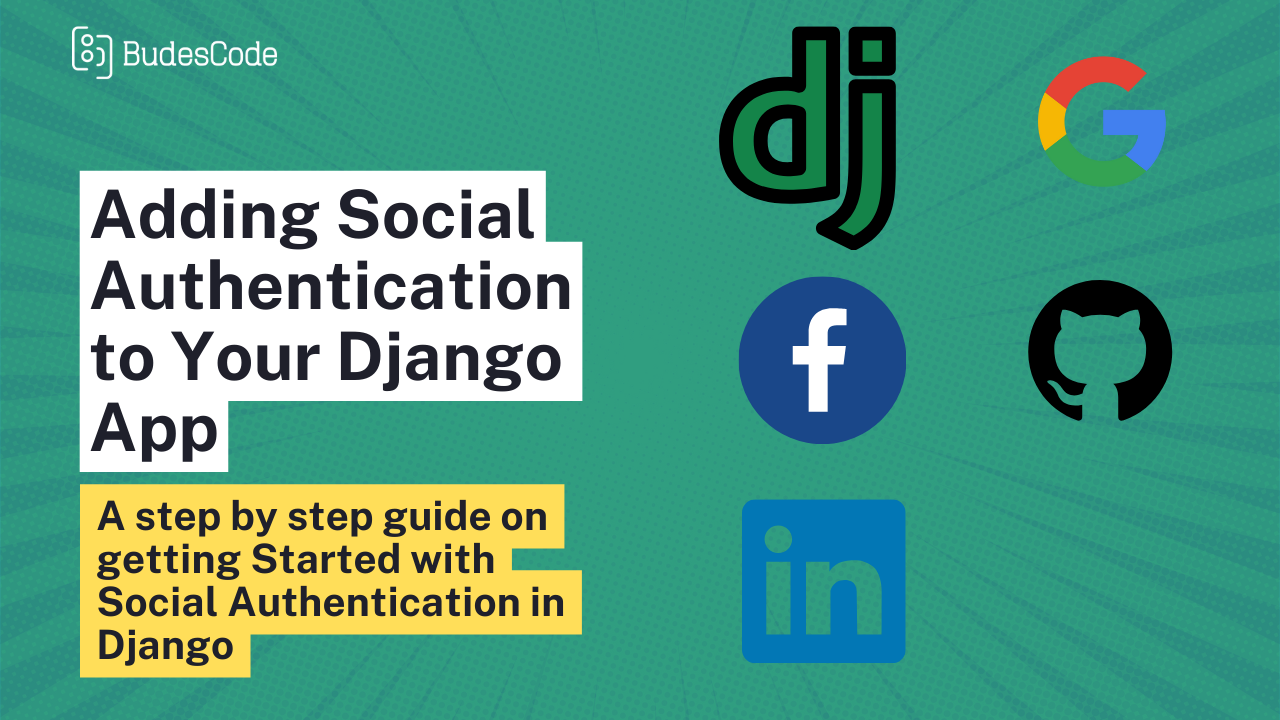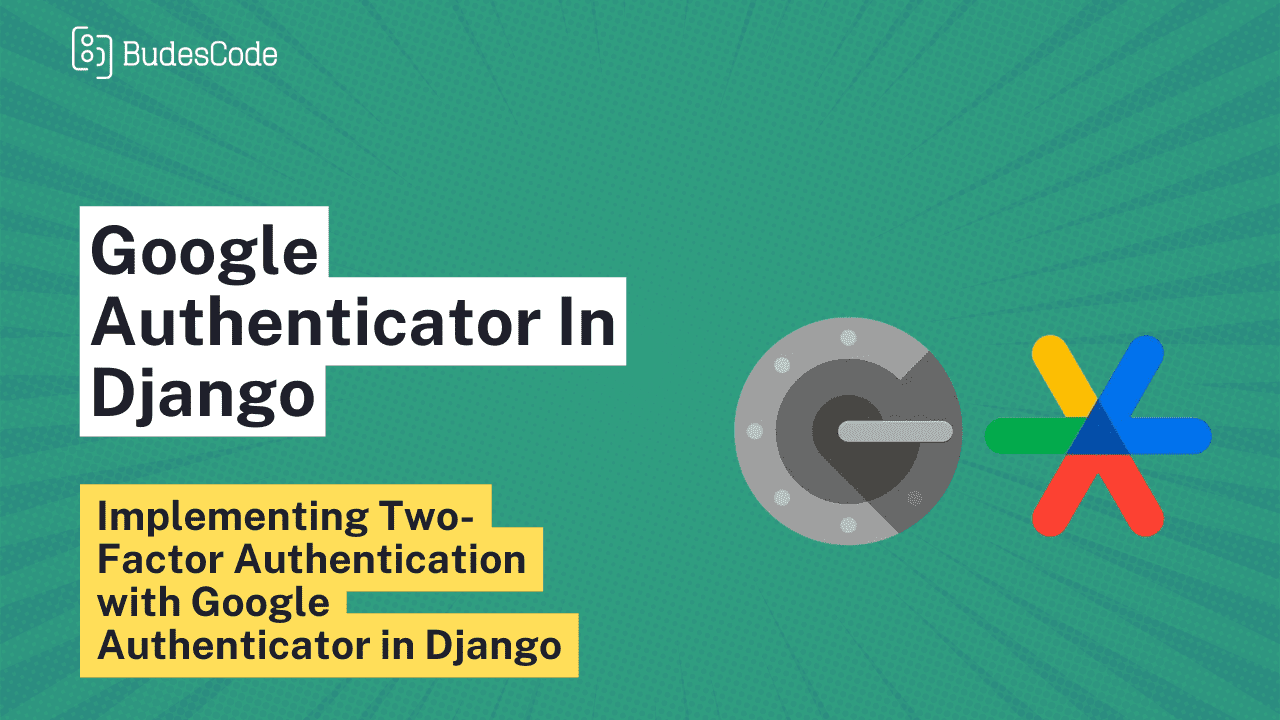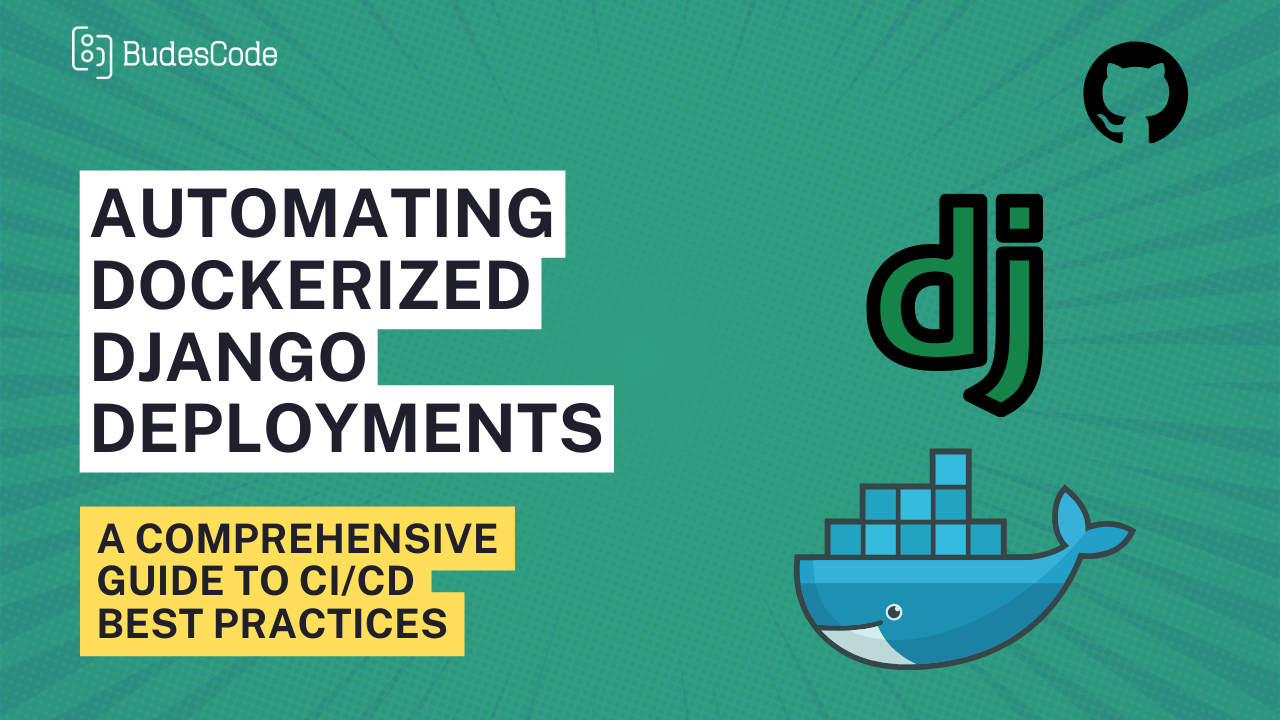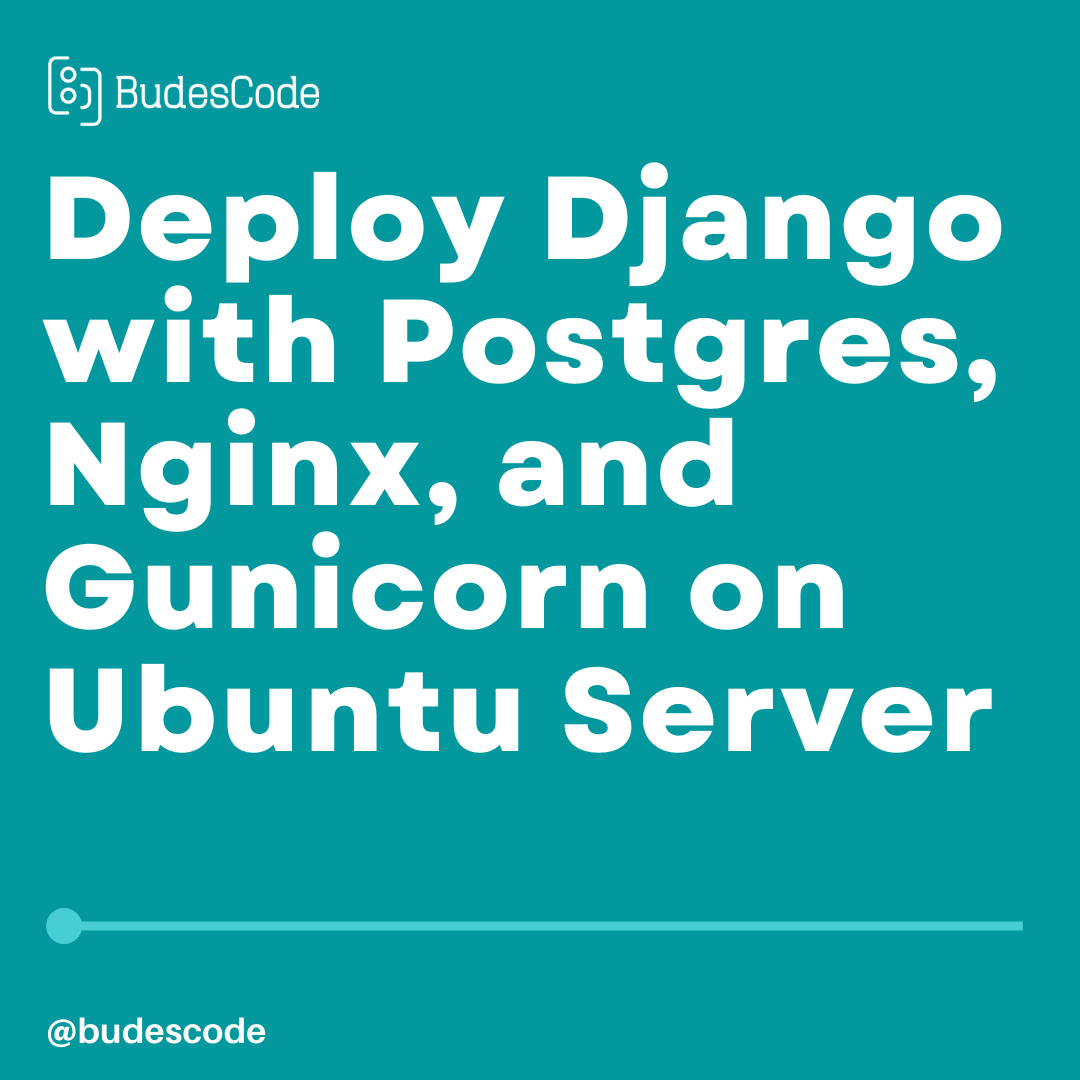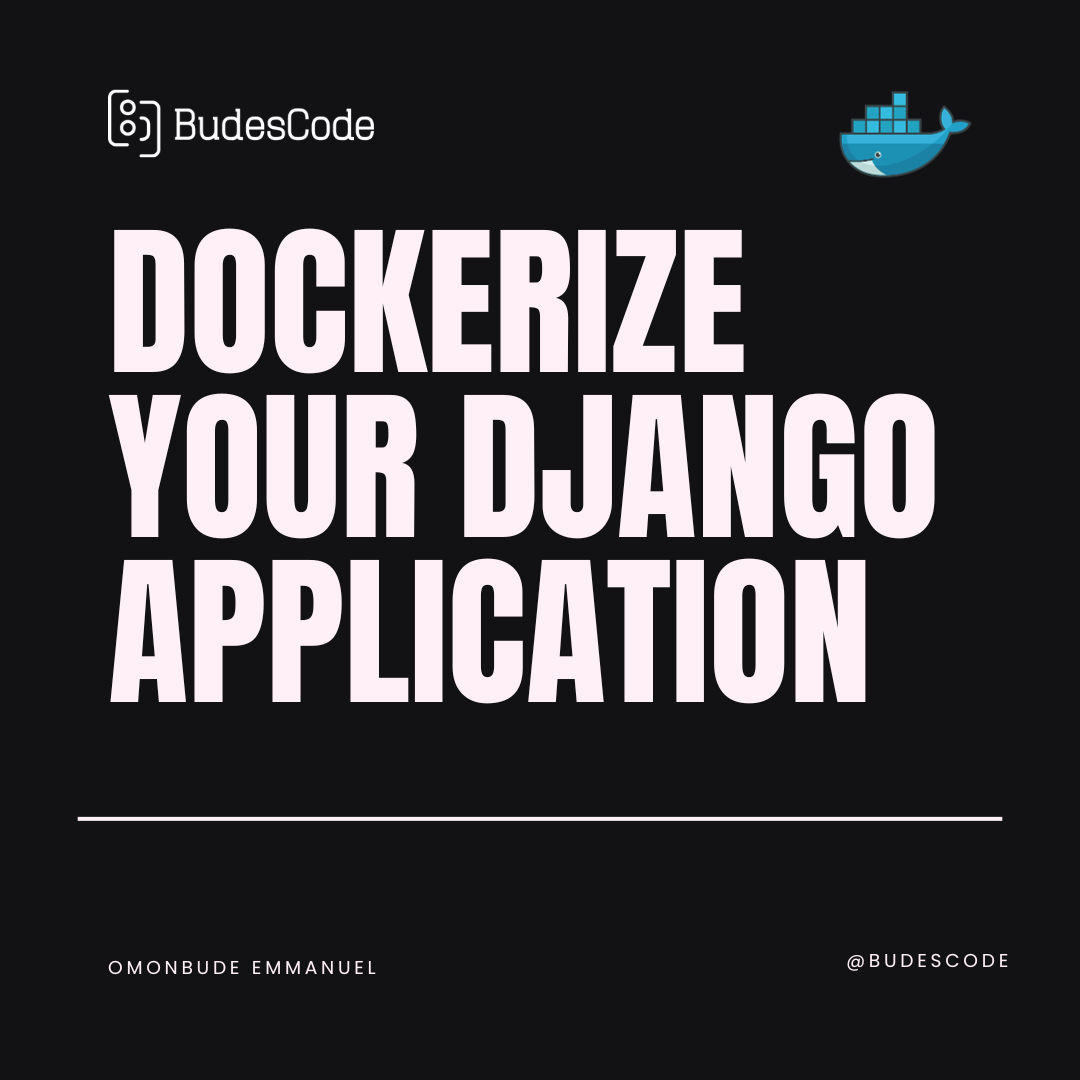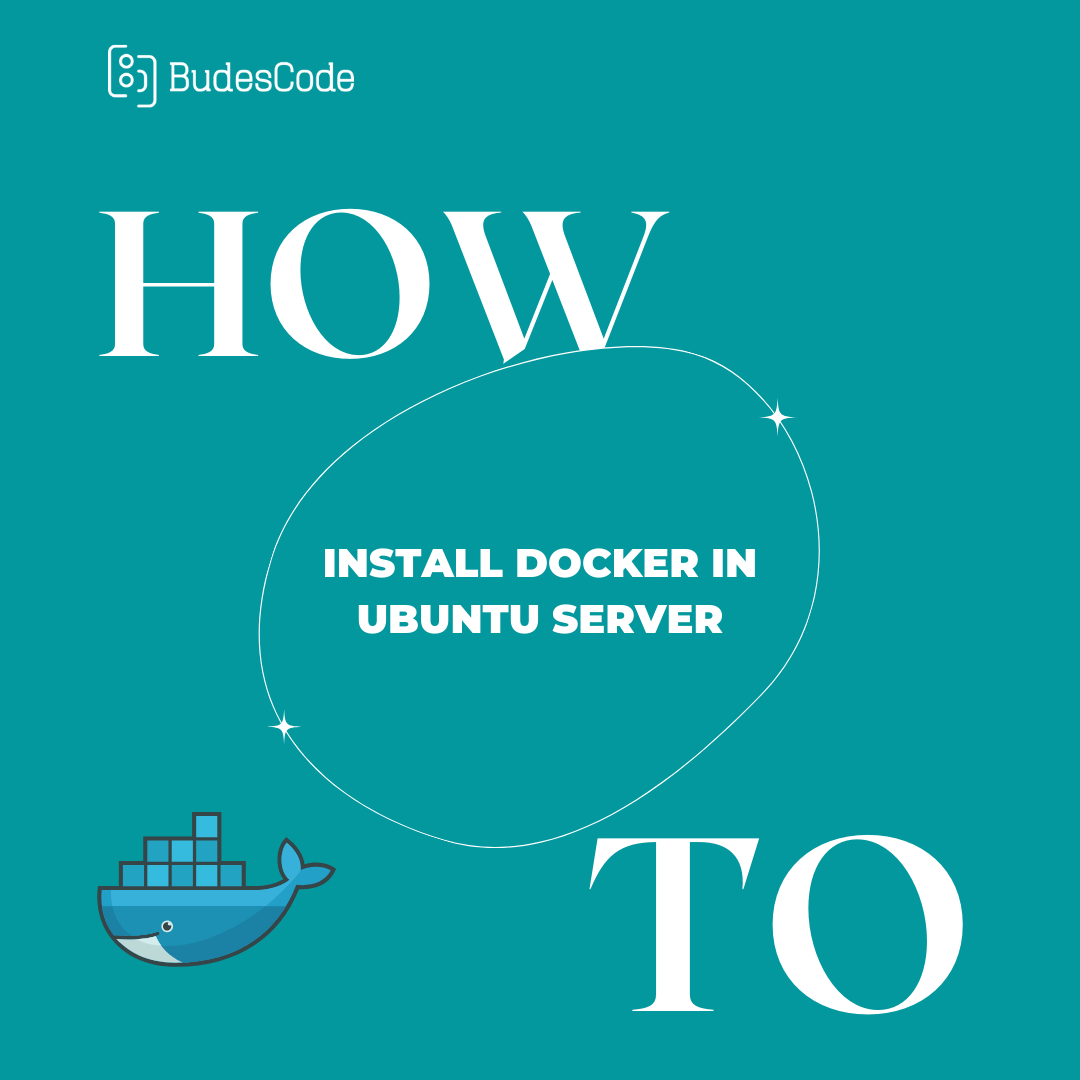How to Install Docker Compose on Ubuntu Server
Introduction
In the world of modern application development, orchestrating multipleyn containers efficiently is a key challenge. Docker Compose simplifies this process by helping you define and run multi-container applications.
This guide will walk you through installing Docker Compose on your Ubuntu Server, empowering you to effortlessly define and launch multi-container applications. Whether you're a sysadmin, developer, or a newcomer to container orchestration, this post will help you master Docker Compose on Ubuntu Server, making complex application management a breeze.
Prerequisites:
Before you begin the installation of Docker Compose on your Ubuntu Server, make sure you have the following prerequisites in place:
-
Ubuntu Server: You should have an Ubuntu Server instance up and running.
-
Docker Installed: Docker should already be installed on your Ubuntu Server. If it's not installed, you can check out our guide on how to install Docker on Ubuntu Server.
-
Basic Command-Line Skills: Familiarity with the Ubuntu command line is essential for following the installation and configuration steps.
Installing Docker Compose:
Before downloading, check the official releases page on GitHub to confirm the most recent stable version of Docker Compose. As of this writing, the latest stable version is 2.23.0
Use the following command to download the 2.23.0 release and save the executable file to the /usr/local/bin directory. This location allows Docker Compose to be globally accessible as docker-compose:
sudo curl -L "https://github.com/docker/compose/releases/download/2.23.0/docker-compose-$(uname -s)-$(uname -m)" -o /usr/local/bin/docker-compose
After downloading, make the Docker Compose binary executable by running:
sudo chmod +x /usr/local/bin/docker-compose
To verify that the installation was successful, you can run:
docker-compose --version
Conclusion
With Docker Compose installed and ready for action, you're now in a position to tackle even the most complex application setups with confidence. The power to design interconnected services and bring your vision to life has never been easier.
As you venture forth into the world of Docker Compose, remember that its capabilities are limited only by your creativity. Explore, experiment, and let your ideas flow freely, knowing that you have the tools and knowledge to realize them.
We hope this guide has been a valuable resource on your journey into the world of container orchestration. Now, go forth and orchestrate your containerized applications with Docker Compose on your trusted Ubuntu Server. May your tech projects flourish, and your aspirations reach new heights, one container at a time.